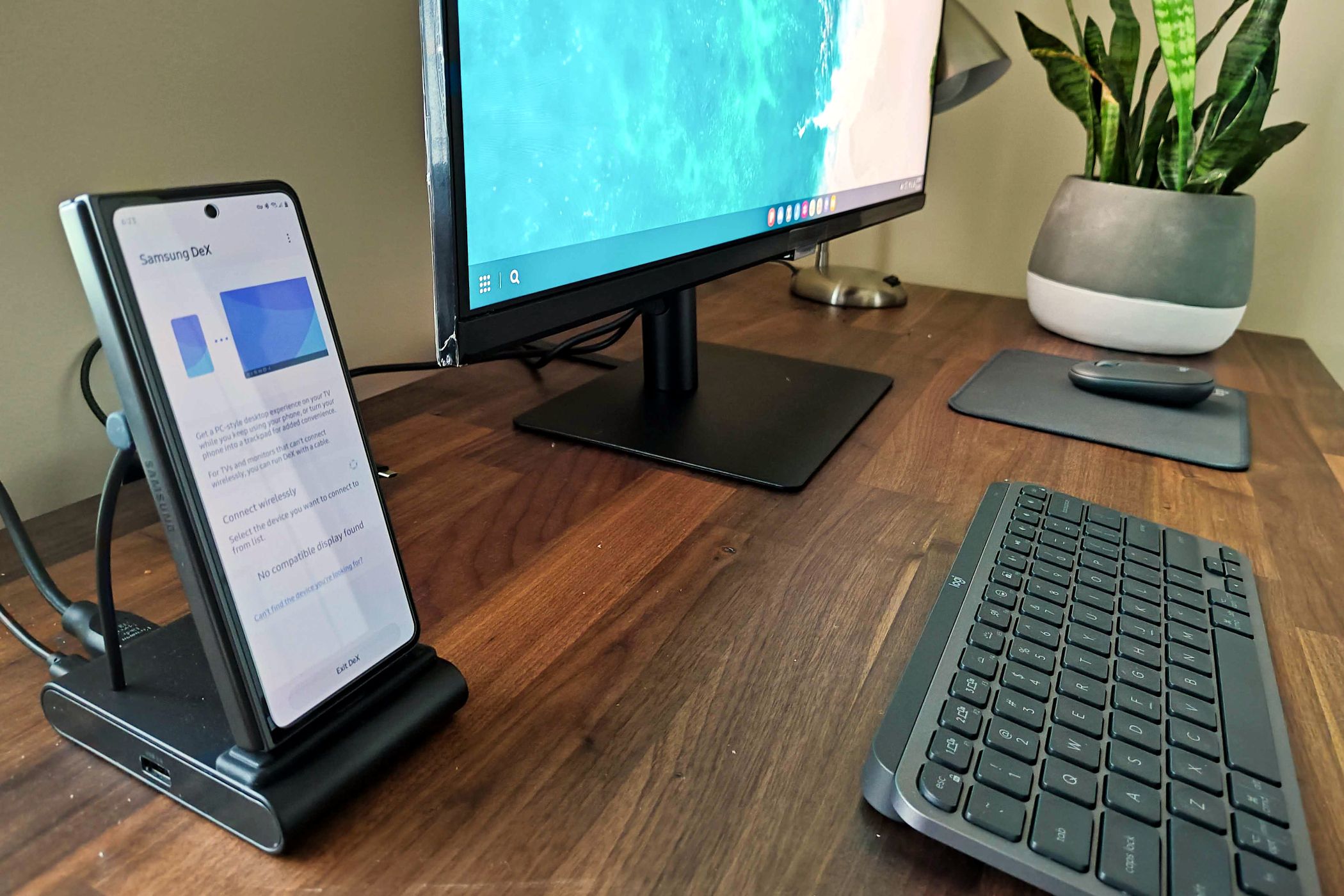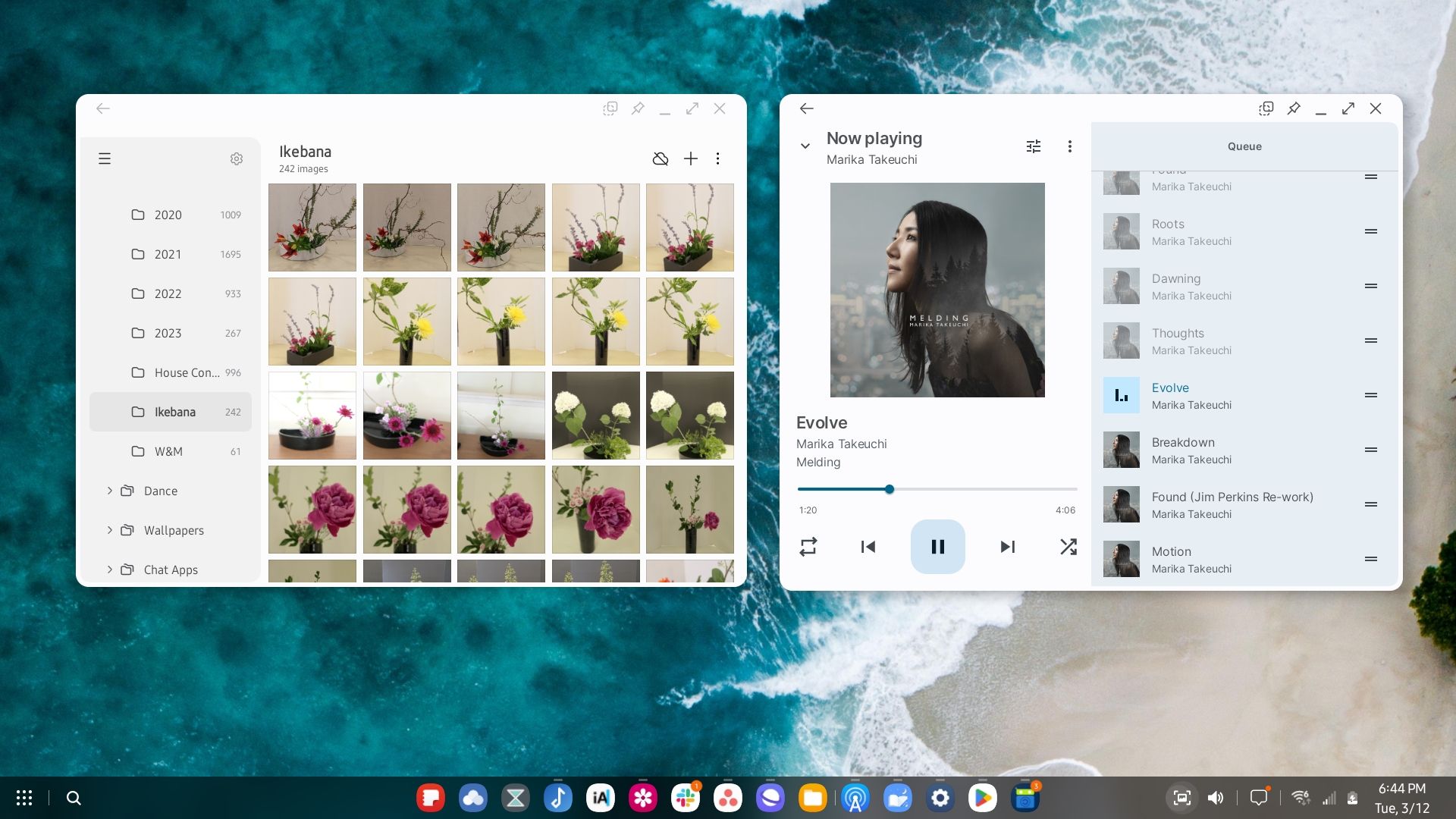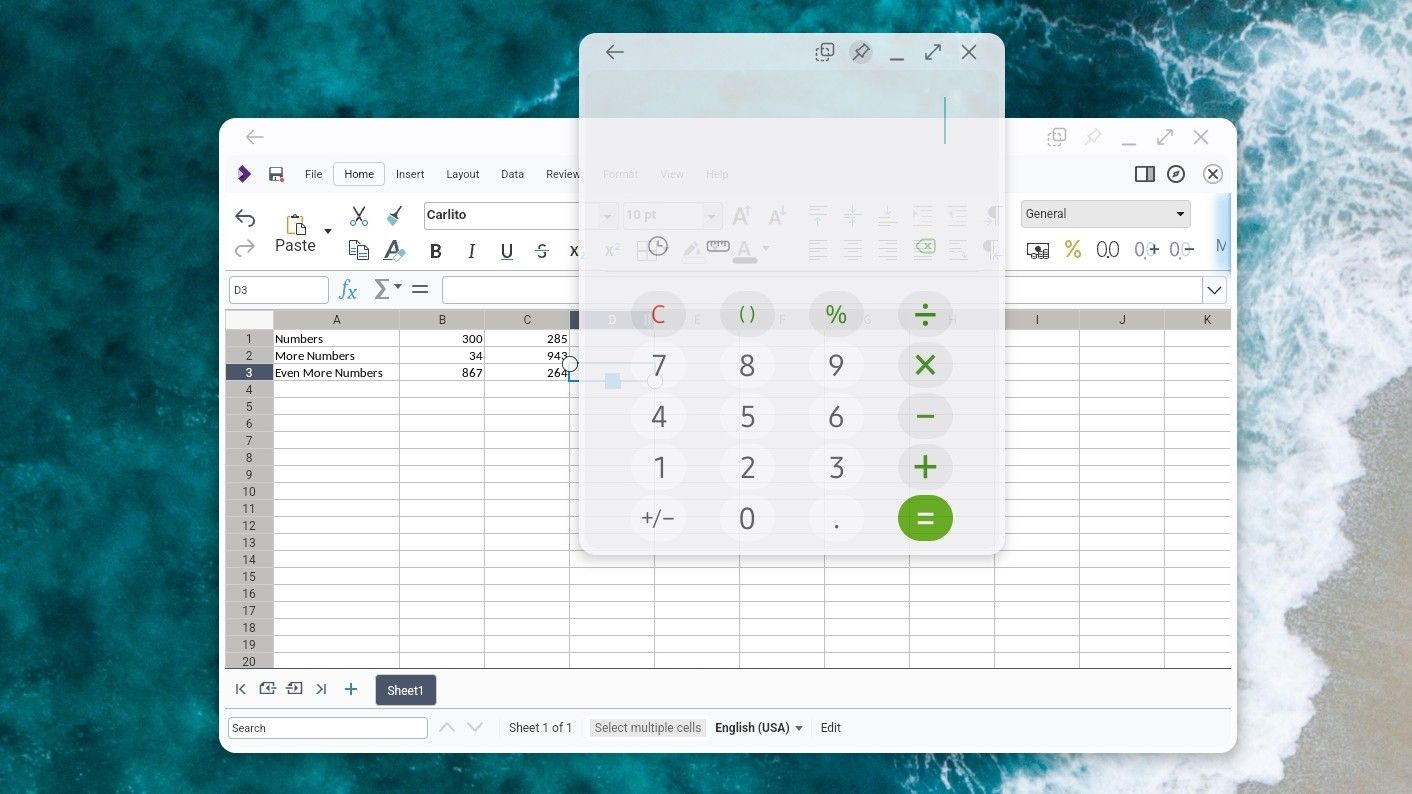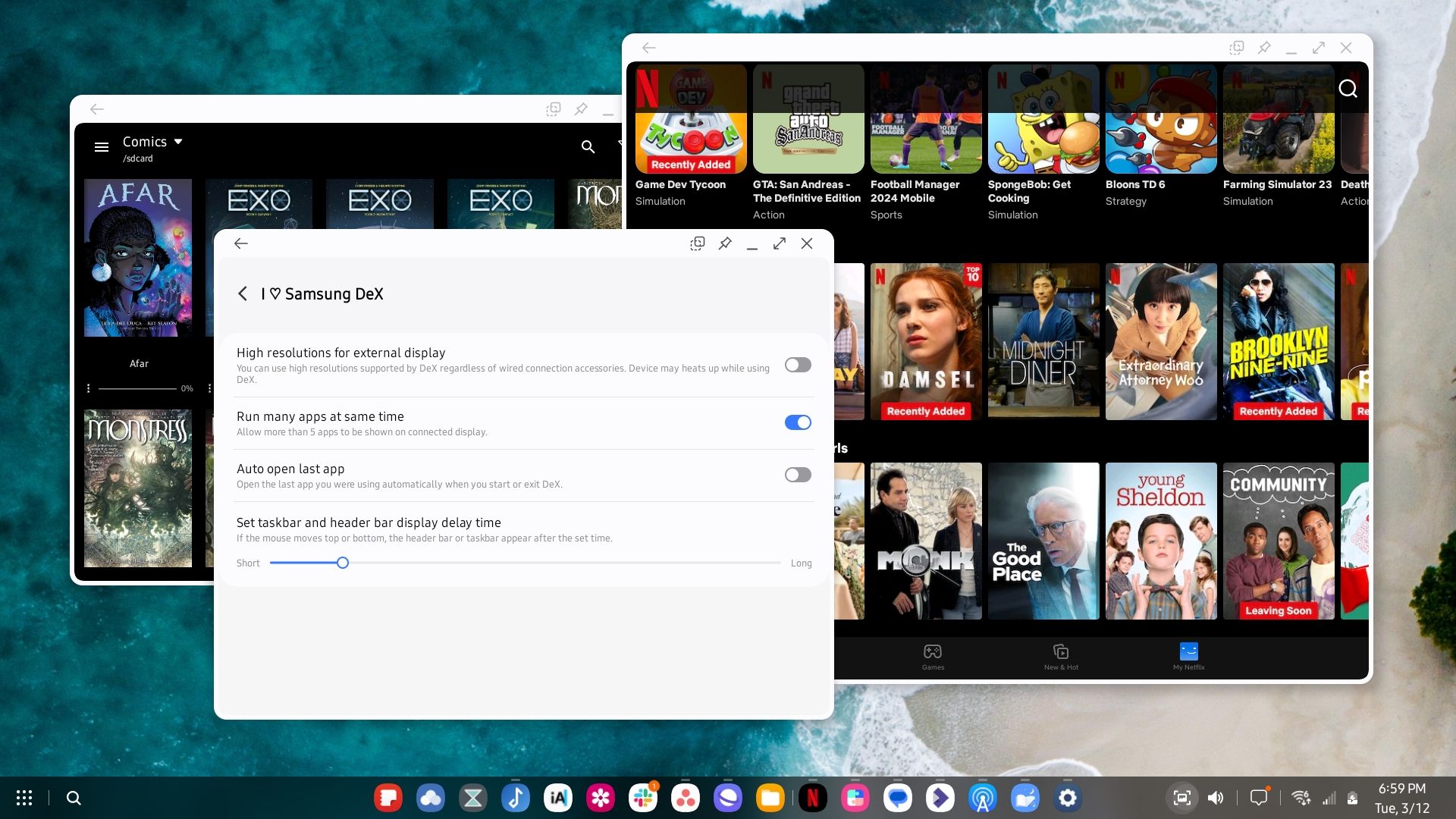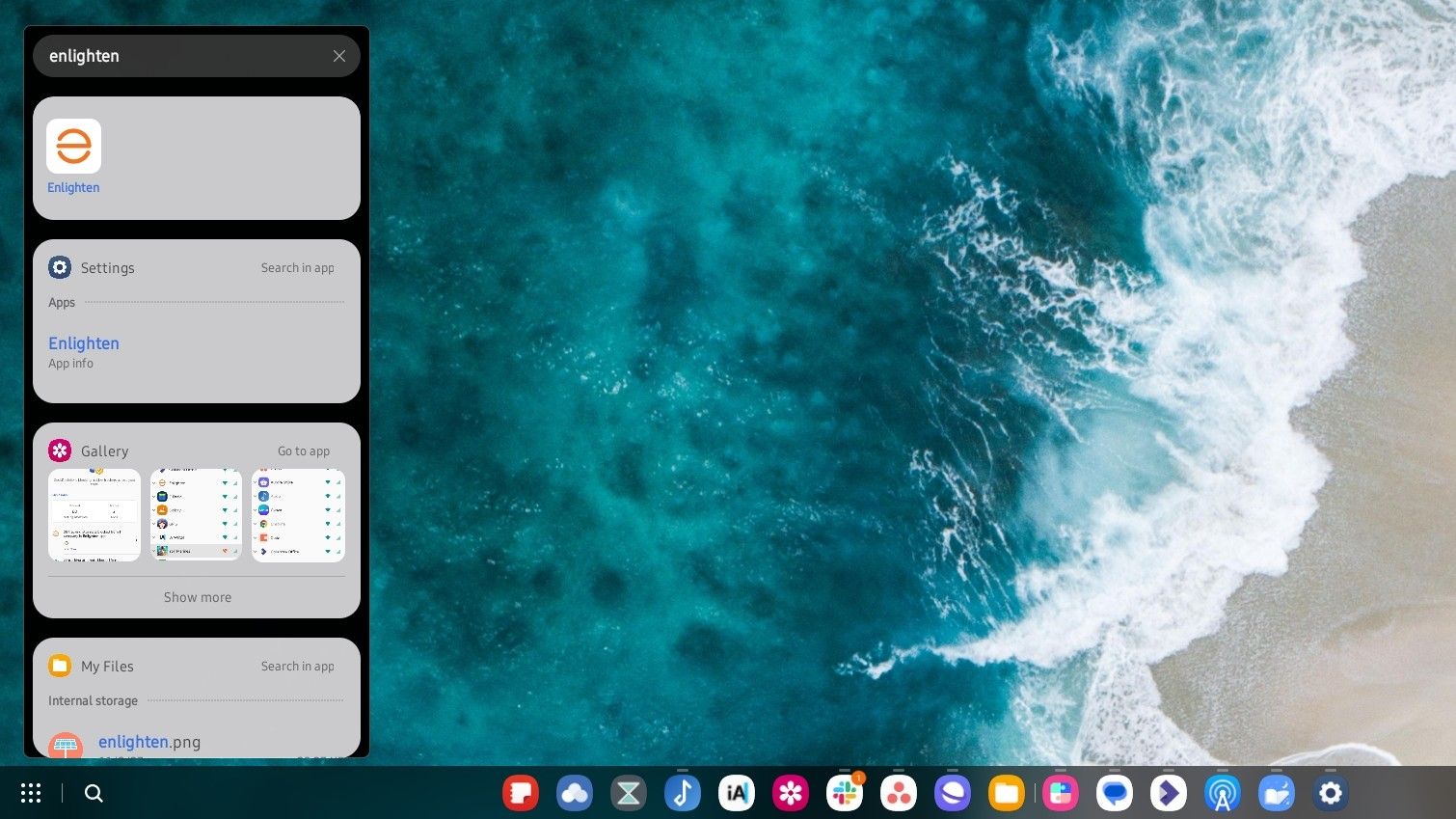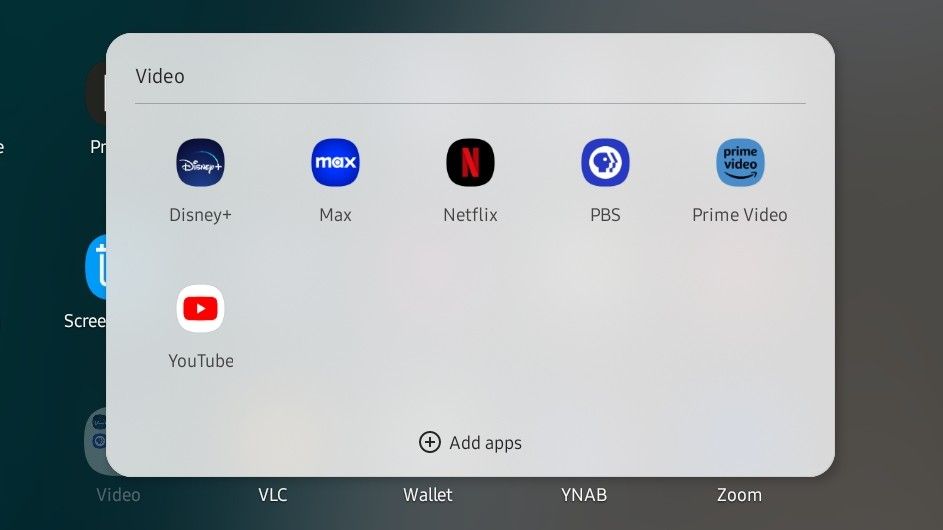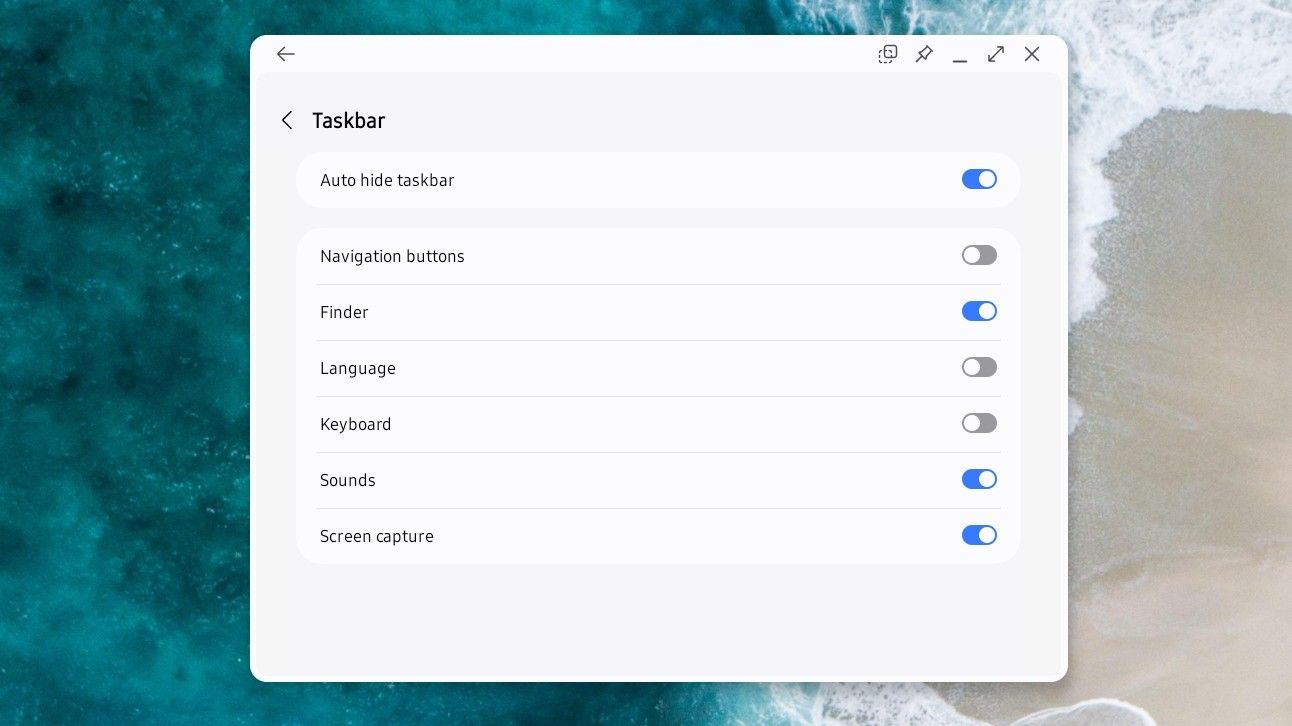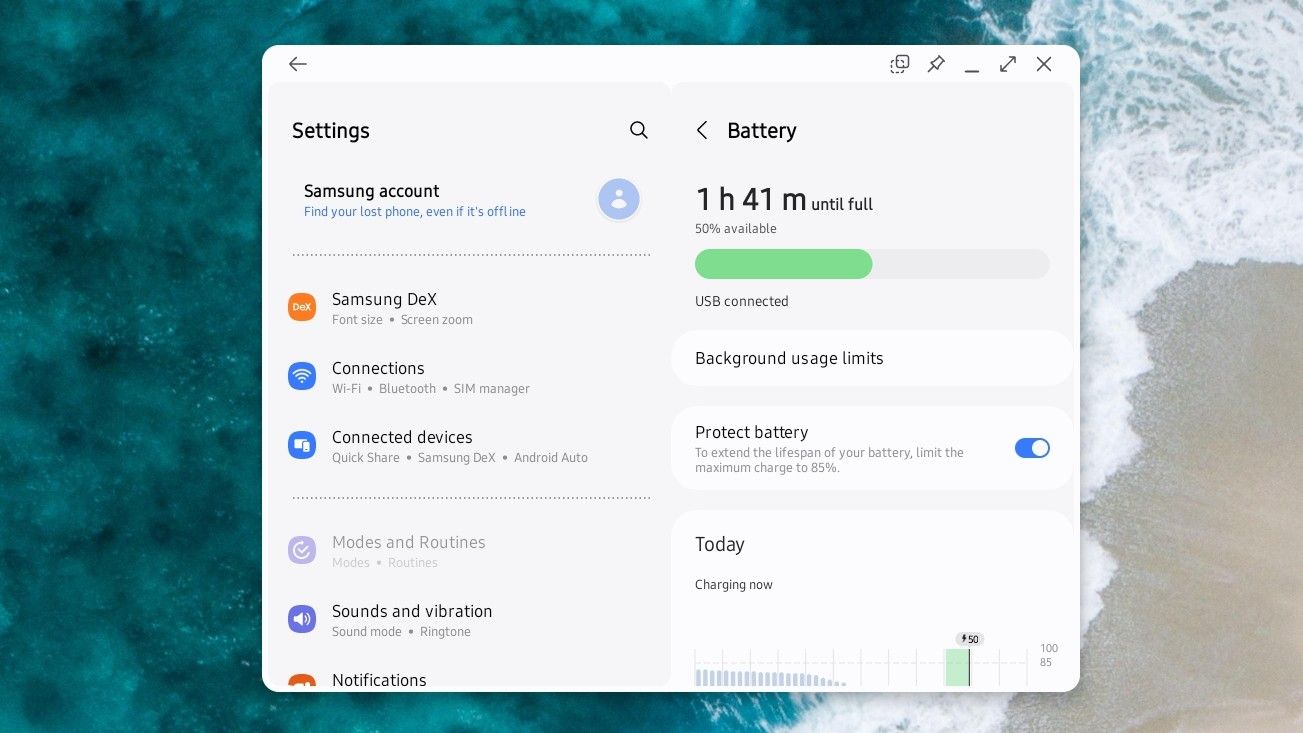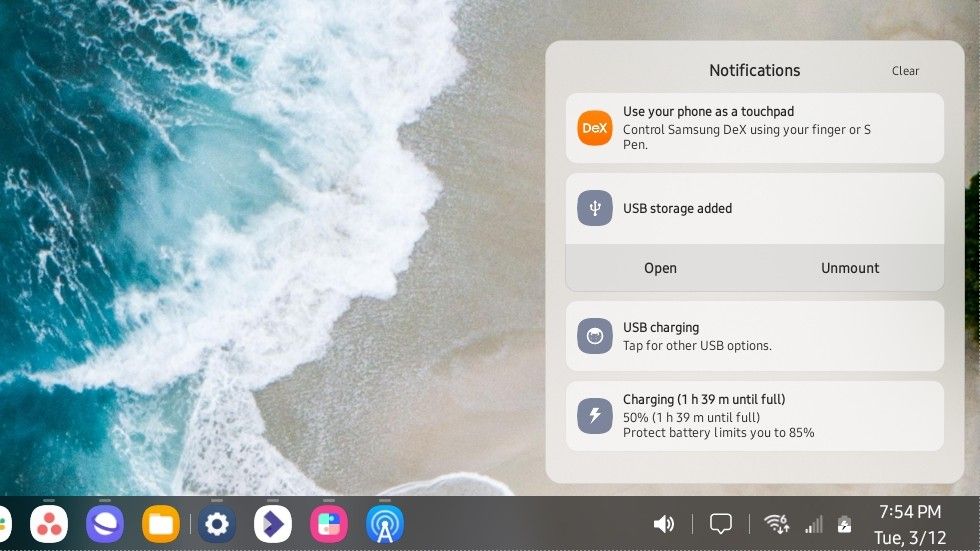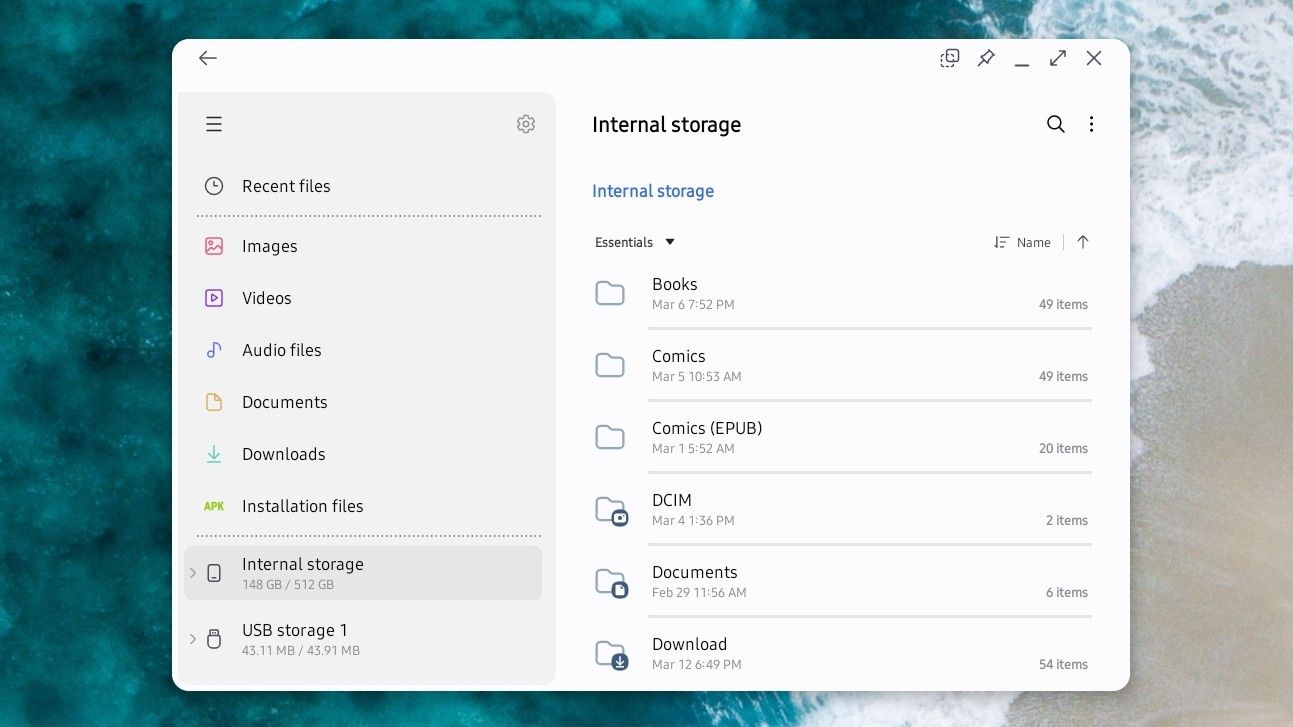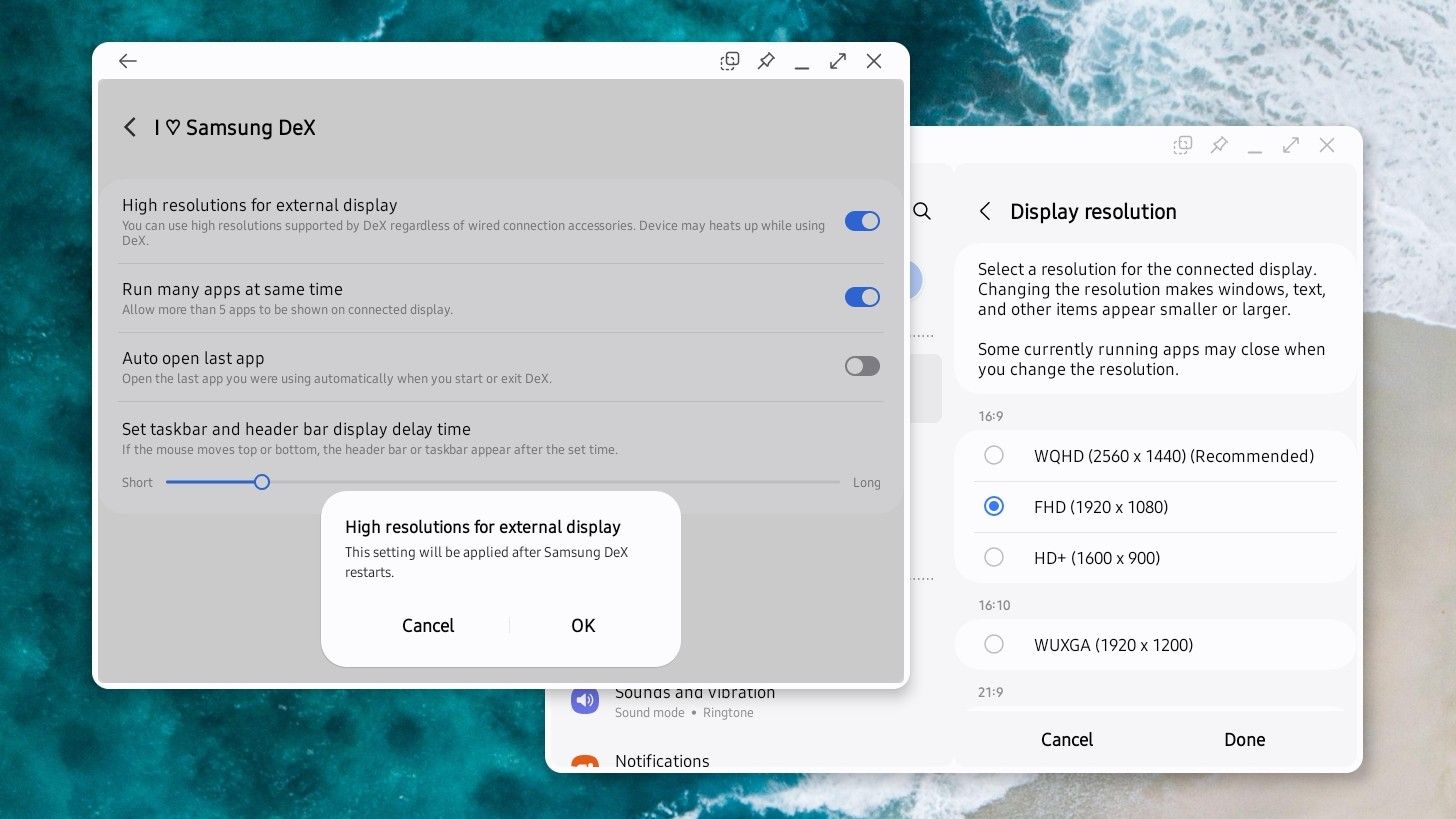Samsung DeX is a desktop interface found on many Samsung phones and tablets. Since its debut on the Galaxy S8, DeX has matured into a viable PC replacement. I’ve already replaced my desktop PC with DeX, and I’m here to tell you why it’s good enough to replace yours. Here’s a taste of what it can do.
1 Resize Apps to Any Size You Want
The ability to move and resize windows is a fundamental part of a desktop environment. This includes Samsung DeX.
Yes, you’re still running Android apps, but these apps do a great job of scaling to whichever size you want them to be. Apps that have both phone and tablet variations dynamically change from one style to the other once a window reaches a certain size. While you may encounter the occasional app that crashes, for the most part, it all just works.
2 Tile Windows, Pin Apps, and Make Windows Transparent
DeX comes with a few relatively advanced window management features. The basics are covered, like the ability to minimize and maximize windows, but there is also window tiling. You can drag a window to the side to occupy the left or right half of your screen (you can also maximize by dragging a window to the top).
Samsung even takes things further by allowing you to pin a window on top of other windows and also make the window transparent. This way, you can work on a spreadsheet in the background while a transparent calculator app hovers on top.
3 Run as Many Apps as You Want
From the beginning, Android has been able to run multiple apps at one time. You could switch between these apps even if you couldn’t initially see them both on-screen since that type of multitasking wasn’t introduced until years later. The downside? Android would automatically close certain apps in the background to prevent your phone from getting bogged down.
By default, DeX will still close background apps after you’ve opened a large number. With how powerful flagship phones have become, this number is probably higher than you expect. Yet if you go to the Galaxy Store and download Samsung’s Good Lock app, you can disable this entirely. With the flip of a toggle, you can keep as many apps open as you wish. I have this toggle enabled, and I have yet to experience any slowdown on my Galaxy Z Fold 5.
4 Search Apps, Files, and the Web
Like your phone, DeX defaults to an app drawer full of apps, but you don’t have to open this drawer to launch anything. Besides the app drawer icon, there is a search icon that’s actually pretty powerful. Typing an inquiry into the search field that pops up allows you to search for apps, files, and perform web searches. It’s as capable as the search bar that appears at the top of your phone.
5 Sort Apps into Groups
The ability to sort apps into groups has long been a part of many Android launchers. DeX brings this functionality to the desktop. You can drop your video streaming apps into a video folder or compile all of your work apps into the same place.
You can also drag these folders onto the desktop. I personally purge icons from my desktop as quickly as I can, but folders present another way to keep things tidy.
6 Hide and Customize the Taskbar
We all expect slightly different things from our computers. While many people want all their functionality to be visible at one time, others find this distracting. Samsung DeX gives you the ability to make the taskbar a bit more suitable to your taste.
Everything is enabled initially, but you can remove icons from the taskbar that you have no intention of using. This includes the search icon and the screenshot button. You can also hide the taskbar so that you only see it when you drag your mouse to the bottom of the screen.
7 Limit Charging to Preserve Battery
If you use your Samsung DeX device as your primary computer, like I do, this can put a strain on your smartphone’s battery. Leaving the phone plugged in all the time could mean leaving your battery sitting at a hundred percent for most of the day. Combine this with the reality that desktop mode is a relatively demanding task, and rather than improving the health of your phone’s battery, you may actually be shortening it.
Samsung provides the option to limit your battery charge to 85%. This is a good setting to enable even if you don’t use desktop mode. Lithium batteries don’t like to sit at high states of charge for long, and 85% is around the same number electric cars are recommended to be charged to as well.
8 Manage Removable Drives
A computer serves the role of being the hub where you manage other devices. That makes it important for your PC to be able to manage flash drives, external hard drives, and other USB devices. Samsung DeX has this ability.
Technically, this is something that any Android phone can do, assuming you have a USB-C dock. Granted, not everything you plug in will work. Some flash drives or hard drives need to be reformatted before Android recognizes them. Printers lack the necessary drivers, but it’s easy to print wirelessly on Android.
9 Browse Data With a Complete File Manager
A PC needs to provide you with full access to all of your files. This includes creating folders, selecting multiple files at once, copying, pasting, dragging, dropping—the works. Samsung’s default file manager handles this in spades. When you stretch the window wider, it looks like a traditional file manager, as you would find on Windows, macOS, or Linux. Plus, there are plenty of powerful third-party alternatives if you need them.
10 Use Any Desktop Resolution
This wasn’t the case initially, but Samsung DeX now supports just about any desktop resolution. You do need to download the Good Lock app if you want to go all the way up to 4k, but that app is a free and simple download.
Unfortunately, you do not have the option to connect your Samsung device to more than one monitor at a time, though you can mitigate this somewhat by running DeX on an ultrawide display instead.
It’s hard to overstate the convenience of having your phone also be your primary PC. I’m writing the first draft of this article using voice input while walking around my back porch in the afternoon sun. I can then sit down in my home office, dock my phone to my monitor, and work with a full desktop workspace. There are no syncing files. No fussing with a data connection. No copying and pasting text from one spot to another.
I can take photos directly from my phone without having to transfer them, and they are immediately available for editing. Since my phone is also a book-style foldable, I can continue most tasks even when I’m far away from my office.
If you can get most of your work done from a Chromebook or you know that there’s an Android app available to do whatever it is you need, then Samsung DeX is now more than capable enough to serve as your personal computer when the smartphone form factor just isn’t enough.